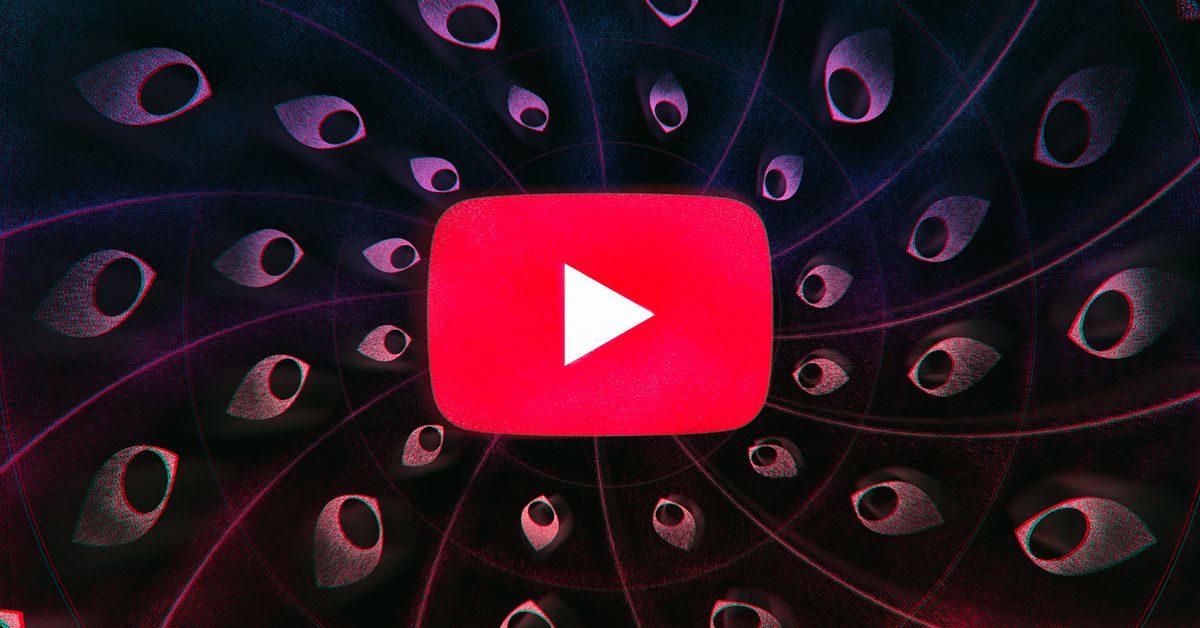
There’s a lot of music — and storytelling and news — on YouTube, and so it stands to reason that you’d want to be able to play it in the background on your mobile device while reading, texting, or doing other things. Unfortunately, unless you’re a subscriber to YouTube Premium ($11.99 a month) or YouTube Music ($9.99 a month), your ability to listen to a YouTube video in the background is limited — doable, but limited.
Android users have it slightly better in this respect. Recent versions of the Android YouTube app allow you to use Picture-in-Picture (PiP) to view (or listen to) almost any YouTube video while you’re reading your tweets or checking out the latest news — that is, any video except one that’s labeled as being music.
We’ll look at a workaround for music videos in Android — and for iPhone users as well (who, as of this writing, don’t have access to the PiP feature). But first, here’s how you enable PiP for YouTube in Android.
- Open your Settings menu from your notifications pull-down or from your main menu
- Select “Apps & Notifications”
- Tap “Advanced” at the bottom of the screen
- Select “Special app access” > “Picture-in-picture”
- You are now at the list of apps that support PiP, along with which ones are enabled. Make sure that PiP for YouTube is allowed; if not, tap on YouTube and toggle it on.
Now, when you go into the YouTube app and start playing a video, you can simply press the Home key at the bottom of your screen, and the video will shrink down, allowing you to go to another app while it continues to play. If you tap the center of the video, a small box will appear; tap again, and the video will go to full size. You will also be able to pause it if you want. A small “x” in the upper-right corner will stop the video and banish the box.
There is a very large “but” here, however. As mentioned previously, PiP will not work if you try to play anything classified as a music video. For that, you need to be a subscriber to YouTube Music or YouTube Premium.
There are a couple of workarounds, however. You can play a single track in the background on both an Android phone and an iPhone — but it’s a bit fiddly. And I was unable to play more than a single song in a playlist in either OS. When I tried it on a phone running Android 10, the same song kept repeating, while on an iPhone running iOS 13, the music simply stopped.
However, if you want to give it a try, here’s how to play music in the background of your mobile device.
On an Android phone
This method, which I first saw written up in Digital Trends works in Chrome and may work in other mobile browsers as well.
- While you’re in Chrome, go to the YouTube website. (This has to be done using a mobile browser, so make sure you’re in the website and not the YouTube app.)
- Find the video you want to play
- Tap on the three dots in the upper-right corner of the screen, and then select “Desktop site” from the drop-down menu
- You’ll now be using the desktop version of YouTube. Start the video again.
- Tap the Home key at the bottom of your screen. As soon as you see your home screen, the music may stop. But wait...
- Pull down your notifications from the top of the screen. You should see the notification for the current song; just hit play to restart it.
On an iPhone
Playing a free YouTube video — any video — on an iPhone is even more tricky, especially because some methods that previously worked were hammered by iOS 13. I finally found a method that actually works (most of the time, anyway) in a video produced by Daniel About Tech.
- Find your video in Safari. (You’ll probably be using the mobile version of YouTube.)
- Tap on the “AA” symbol in the top-left corner of the screen
- In the drop-down menu, tap on “Request Desktop Website”
- In the desktop version of YouTube, start the video and then sweep up to close the Safari app
- The video will probably stop playing. Pull down the Control Center from the top right of the screen. You’ll see the video loaded there; press the play button and the video should start playing again.
I had no trouble playing a single video in the background using this method. If it doesn’t work for you at first, then, according to Daniel, if you go back into Safari and restart the video, it should play. But while I was able to play a single video in background, as in the Android workaround, I was unable to play more than a single track.
Vox Media has affiliate partnerships. These do not influence editorial content, though Vox Media may earn commissions for products purchased via affiliate links. For more information, see our ethics policy.
"how" - Google News
April 09, 2020 at 05:12AM
https://ift.tt/2URQPp5
How to play free YouTube music in the background on Android and iPhones - The Verge
"how" - Google News
https://ift.tt/2MfXd3I
Bagikan Berita Ini














0 Response to "How to play free YouTube music in the background on Android and iPhones - The Verge"
Post a Comment